Session 8 - Other Multimedia Programs
Today we will look at a range of programs that you can use to showcase your photos/images. Some of these are part of your Office 365 account and others are free tools that you can find on the Internet.
These templates can be easily configured for the desired year or specific months within the year. It is important to choose the correct year and the correct months when choosing your template.
Click on Set Calendar Dates.
When you have set your dates and other details, click on the Create Button.
Things to consider:
Use the following steps to create your own Calendar.
Start with a Blank page - I used A4 Landscape.
File / New
Make this first page your cover page - I placed an image and a title on mine as well as a background colour.
Next step is to add your new page. I set mine up as a 2 page spread and so when I insert a page, it adds a double.
This is what mine looks like
I gave mine new page the same background as the front cover - just for consistency!
Add your images to the left hand side and your "calendar" to the right hand side.
To add an image, use Insert / Picture and select the image that you want on the page. Add any other enhancements such as frame or shadow if you want.
To add the Calendar part, use Insert / Calendar and Browse for more calendars so that you get more choices.
Move the calendar onto the right hand page and increase the size so it takes up the full page to the margins.
This is what mine looks like:
You can now create the rest of your calendar. You can insert Blank Pages and add the elements - i.e. Image on left and calendar on right, or you can add Duplicate Pages and delete/edit the elements.
When you have added all of the months, add a single page at the end. This page will contain thumbnails of your original photos/images.
You can staple it or be fancy and buy a set of covers and coil binder from the library or use a hole punch and some nice ribbon to finish it off.
The idea of using a template is that they are easy to modify and each layout section has a placeholder already there for you to just add an image.
http://mashable.com/2016/04/23/smartphone-photos-products/#_
https://www.officeworks.com.au/print/print-and-copy/photos-and-photo-gifts
http://www.momento.com.au/
http://www.photobookaustralia.com.au/
This is something that I would like to do - I have the perfect spot in our entrance!
https://designmywalls.com.au/
https://www.customwallpaper.net.au/
https://dtopshop.com.au/
Microsoft Publisher
Creating a Calendar
From a Template
When you open Publisher, or when clicking the file tab > new, you are shown a catalog of templates to choose from to create a new publication. The catalog is divided by categories; one of theses categories is calendars. Choose a calendar from the list of installed templates.These templates can be easily configured for the desired year or specific months within the year. It is important to choose the correct year and the correct months when choosing your template.
Click on Set Calendar Dates.
When you have set your dates and other details, click on the Create Button.
Editing Your Calendar
After choosing your preferred dates, you can replace the image for each month with one of your own.Things to consider:
- A theme that compliments your imagery
- Fonts that compliment your theme/imagery
- Titles and/or descriptions that will assist the reader in understanding your calendar
Creating a calendar from a blank page
Personally, when creating a Calendar, I prefer to start from scratch!! I like the idea of a traditional calendar like you might buy from a newsagent - a full size picture and a full size calendar.Use the following steps to create your own Calendar.
Start with a Blank page - I used A4 Landscape.
File / New
Make this first page your cover page - I placed an image and a title on mine as well as a background colour.
Next step is to add your new page. I set mine up as a 2 page spread and so when I insert a page, it adds a double.
This is what mine looks like
I gave mine new page the same background as the front cover - just for consistency!
Add your images to the left hand side and your "calendar" to the right hand side.
To add an image, use Insert / Picture and select the image that you want on the page. Add any other enhancements such as frame or shadow if you want.
To add the Calendar part, use Insert / Calendar and Browse for more calendars so that you get more choices.
Move the calendar onto the right hand page and increase the size so it takes up the full page to the margins.
This is what mine looks like:
You can now create the rest of your calendar. You can insert Blank Pages and add the elements - i.e. Image on left and calendar on right, or you can add Duplicate Pages and delete/edit the elements.
When you have added all of the months, add a single page at the end. This page will contain thumbnails of your original photos/images.
Creating your Image Page
Create your thumbnail page by adding each image, resize as appropriate, and move into position. For 12 months, a 4 X 3 grid would work well. You could also create a collage in Pixlr and add your grid as 1 image.Printing your Calendar
Finish off by printing your calendar in colour. Print it double sided as you want the picture and calendar to be displayed when you open it up. Think about the flip - do you flip it on the long side or the short side?You can staple it or be fancy and buy a set of covers and coil binder from the library or use a hole punch and some nice ribbon to finish it off.
Class Activity 1
Try creating a calendar using your images.Creating a Photobook
In Publisher, there are heaps of different layouts to suit lots of projects. Included are a couple of templates that can be used for Photo Books.
The idea of using a template is that they are easy to modify and each layout section has a placeholder already there for you to just add an image.
Class Activity 2
Using photos and a template of your choice, create a photobook in publisher.
Microsoft Sway
Sway is part of your Office 365 subscription. It is essentially like a simple website that you can create and share. Lots of templates available, including portfolio (photo collage) or you can start one from scratch.
You can use Insert to add cards or you can just drag and drop your images on to the Sway. Cards can contain images, media and/or text.
Images can be grouped in a variety of different formats.
The following screenshots show how you can add cards to Sway as well as grouping images.
Once you have all of the cards that you want in your Sway, you can go into the Design area. You can choose from a range of templates or let Sway choose for you.
You can also Export your Sway out in different formats such as Word or PDF.
Class Activity 3
Try creating a simple photo gallery using Sway
Online image sequencing
There are a number of online sites that allow you to create a slideshow video using your images, with many of them free. The concept is that you choose a theme, add your images and any text, then publish the video. Here are some examples:
Adobe Spark
Adobe Spark is very simple to use and like Sway, you can drag and drop onto each "slide". Once complete, you can add music, change your theme, preview your slideshow and Share or Download it.
Kizoa
Pholody
There are heaps of others with varying free features.
Class Activity 4
Try creating an online photo slideshow using one of the above tools or similar
Windows Photo App
The Windows 10 photo app allows you to create a photo sequence video. Simple and easy to use.Once you have your sequence complete, you can add background music or custom audio file and then Finish your Video
Links for some other Ideas
http://mashable.com/2016/04/23/smartphone-photos-products/#_
https://www.officeworks.com.au/print/print-and-copy/photos-and-photo-gifts
http://www.momento.com.au/
http://www.photobookaustralia.com.au/
This is something that I would like to do - I have the perfect spot in our entrance!
https://designmywalls.com.au/
https://www.customwallpaper.net.au/
https://dtopshop.com.au/













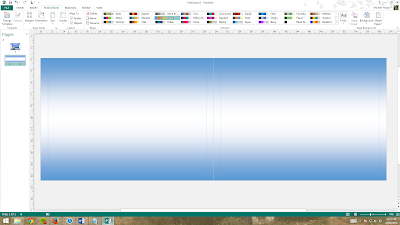





















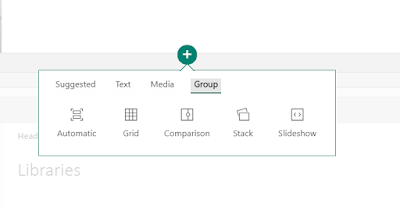






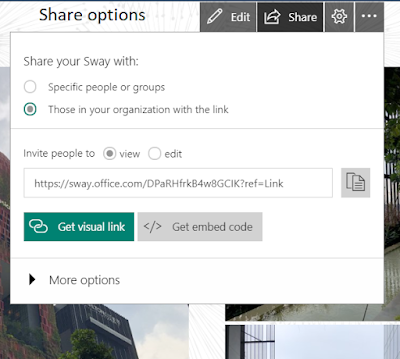















Very informative post, thanks for sharing.
ReplyDeleteIDM Crack
Malwarebytes Crack
Sony Vegas Pro Crack